iceflatline decided to build a new gaming PC. iceflatline was also in the middle of several Steam-based games on his current gaming PC. iceflatline really wanted play those games on his new PC, not his old PC. This post describes how iceflatline transferred those Steam games from his old PC to his new PC without losing any game play progress.
Software versions used in this post were as follows:
- Windows 10 Pro, version 1709
- Steam client application, build 20171215
So let’s get started…
- On your old PC navigate to your Steam directory and copy the steamapps subdirectory and all of its contents somewhere you can access from the new PC. The Steam directory is typically located in C:\Program files (x86)\Steam.
- On your old PC copy your games’ saved game directories (e.g., C:\Users\your-user-name\Documents\My Games\some-game\) and all of their contents to somewhere you can access them from the new PC.
- On your new PC, install Steam and launch it once, then exit.
- On your new PC, navigate to the Steam directory and delete everything in it except the file Steam.exe.
- Copy and paste the steamapps directory you backed up from the old PC to the Steam directory in the new PC and launch Steam. After a brief self update Steam should show your games as installed in the Steam library.
- Launch one of the games and verify it works. You likely won’t see your characters, saved games, etc – that’s okay. Quit the game.
- Copy and paste the saved game directories and files you backed up from the old PC to the same locations on the new PC (e.g., C:\Users\your-user-name\Documents\My Games\some-game\).
- Right-click on one of the games in the Steam library, select properties, then select the Local Files tab. Now select Verify Integrity of Game Files (See Figure 1). Let that process run to completion. Now start the game again and your characters, saved games, etc should be there. Rinse and repeat for each game you’ve installed.
Figure 1
Game on!
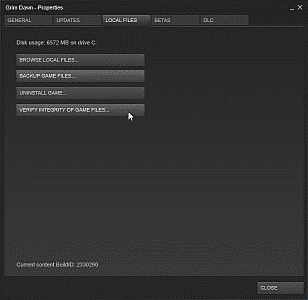
My old PC is a Win 8.1 and new pc is Win 10,will this make a difference?
thx
No, it should not make a difference.