In a previous post I described how to install and configure Tobi Oetiker’s MRTG (Multi Router Traffic Grapher) on a Ubuntu server. In this post I will describe how to install and configure it on FreeBSD. Once configured, you’ll be able to use MRTG to monitor the traffic in and out of your network using the SNMP capability in your network’s gateway/router. MRTG generates static HTML pages containing PNG images which provide a visual representation of this traffic. MRTG typically produces daily, weekly, monthly, and yearly graphs. MRTG is written in perl and works on Unix/Linux as well as Windows. MRTG is free software licensed under the GNU GPL.
Software versions used in this post were as follows:
- apache24 2.4.23
- FreeBSD 11.0-RELEASE
- mrtg-2.17.4
The steps discussed assume that the FreeBSD Ports Collection is installed. If not, you can install it using the following command:
|
1 |
portsnap fetch extract |
If the Ports Collection is already installed, make sure to update it:
|
1 |
portsnap fetch update |
Okay, let’s get started. All commands are issued as user root. When building the various ports you should accept the default configuration options.
Install a http server
MRTG requires an http server to be installed and operating correctly. In our example, we’ll install and use the Apache http server. Navigate to the Apache port and build it:
|
1 2 |
cd /usr/ports/www/apache24 make config-recursive install distclean |
Once Apache has been successfully installed, Use the sysrc command to add the following line to /etc/rc.conf so that the Apache server will start automatically at system boot:
|
1 |
sysrc apache24_enable="YES" |
Now let’s start Apache to make sure it works:
|
1 |
service apache24 start |
Point your web browser to the host name or IP address of the FreeBSD host you’ve installed Apache on and you should see the venerable “It works!”
Install and configure MRTG
Now that we have an http server up and running let’s install MRTG:
|
1 2 |
cd /usr/ports/net-mgmt/mrtg make install clean |
What does the MRTG port install and where is that stuff located?
|
1 2 3 4 5 6 7 8 9 10 |
# find / -name 'mrtg' /var/run/mrtg /var/mail/mrtg /usr/ports/net-mgmt/mrtg /usr/local/share/doc/mrtg /usr/local/share/examples/mrtg /usr/local/bin/mrtg /usr/local/etc/mrtg /usr/local/bin/cfgmaker /usr/local/bin/indexmaker |
MRTG provides the example configuration file /usr/local/etc/mrtg/mrtg.cfg.sample that describes global configuration parameters as well as various configuration options for the SNMP targets you want to monitor. If you already have some experience with MRTG and SNMP you can simply copy or move this file to /usr/local/etc/mrtg/mrtg.cfg then modify it to meet your requirements. In our example, however, we’re going to create the requisite mrtg.cfg file from scratch.
MRTG includes the script cfgmaker that will create and populate a basic mrtg.cfg file with information obtained from your gateway/router. So, before running /usr/local/bin/cfgmaker, you should activiate and configure the SNMP service in your gateway/router. This typically involves logging into the device and enabling SNMP. The default SNMP community name is typically “public.” If you change the SNMP community name to something else, make note of it. Now, let’s run cfgmaker, substituting your SNMP community name if you’ve changed it, and adding the IP address of your gateway/router:
|
1 |
/usr/local/bin/cfgmaker --output=/usr/local/etc/mrtg/mrtg.cfg public@your-device's-IP-address |
If you would like to add more than one device to mrtg.cfg simply append the additional URL(s) to the same mrtg.cfg file. Then, when you build the web page using the indexmaker command described below, graphs associated with each device will be displayed on the same HTML page:
|
1 |
/usr/local/bin/cfgmaker --output /etc/mrtg/mrtg.cfg public@the-first-device's-IP-address public@the-second-device's-IP-address |
Next, open /usr/local/etc/mrtg/mrtg.cfg and, under Global Config Options, uncomment the line WorkDir: /home/http/mrtg and change it to WorkDir: /usr/local/www/apache24/data/mrtg. This is the directory from which the Apache http server will server the MRTG html pages. If you’re using something other than Apache as your http server then you’ll need to change this path.
Next, uncomment the line Options[_]: growright, bits. By default MRTG graphs grow to the left, so the option growright specifies that the direction of the traffic visible in MRTG’s graphs flips causing the current time to be at the right edge of the graph and the history values to the left. The option bits specifies that the monitored traffic values obtained from your device is multiplied by 8 and displayed bits per second instead of bytes per second.
MRTG includes the script indexmaker. This is what we’ll use to create the pages used to display the MRTG graphs. First, let’s create the directory from which Apache http server will serve up the pages:
|
1 |
mkdir /usr/local/www/apache24/data/mrtg |
Then use indexmaker combined with our mrtg.cfg file to create and populate an index.html file in that directory:
|
1 |
/usr/local/bin/indexmaker --output=/usr/local/www/apache24/data/mrtg/index.html /usr/local/etc/mrtg/mrtg.cfg |
Now we need to add an Alias and a Directory directive to Apache’s configuration file to support MRTG. Open /usr/local/etc/apache24/httpd.conf and add the following lines in the section containing similar Directory directives, or it can simply be appended to the bottom of the file:
|
1 2 3 4 5 6 7 |
Alias /mrtg "/usr/local/www/apache24/data/mrtg" <Directory "/usr/local/www/apache24/data/mrtg"> Options None AllowOverride None Require all granted </Directory> |
And change the user and group for the following directories to mrtg:
|
1 2 |
chown -R mrtg:mrtg /usr/local/etc/mrtg chown -R mrtg:mrtg /usr/local/www/apache24/data/mrtg |
Finally, let’s restart the http server:
|
1 |
service apache24 restart |
Starting MRTG
Okay, now that MRTG has been installed and configured let’s start it up and see what it displays. Use the sysrc command to add following line to /etc/rc.conf:
|
1 |
sysrc mrtg_daemon_enable="YES" |
Then start the MRTG daemon:
|
1 |
service mrtg_daemon start |
The MRTG daemon will now run automatically each time FreeBSD starts.
Now point your browser to http://your-http-server-address/mrtg and you should see a page that resembles Figure 1. You may have more or less graphs depending on the number of interfaces reported by your devices(s).
You’ll see the graph starting to “grow” to the right as the traffic is monitored over time, and the Y axis displayed as bits per second. If you click on any one of these graphs you’ll be taken to differnt page showing individual graphs for 30 minute, two hour, and daily averages, along with the maximum, average, and current bit rate in and out of that particular interface. By default, these graphs will update every 5 minutes.
Only interested in displaying one particular interface? Want to graph other SNMP data? Now that you that you have a basic mrtg.cfg file created you can modify it or incorporate some of the global and target parameter examples contained in the file /usr/local/etc/mrtg/mrtg.cfg.sample to further customize your configuration. Just remember to run indexmaker again to update the MRTG index.html file.
Conclusion
This concludes the post on how to install and configure MRTG on FreeBSD. As you can see, MRTG isn’t terribly complicated and proves to be a really nice port for monitoring and graphing traffic in and out your gateway/router. For a full list of all the configuration options and other information I encourage you to visit the MRTG web site.
References
http://oss.oetiker.ch/mrtg/doc/index.en.html
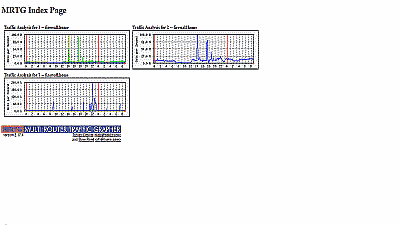
Well done, thanks!
Thank you is work.